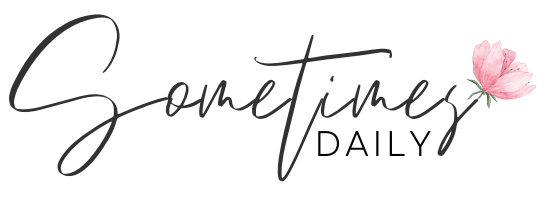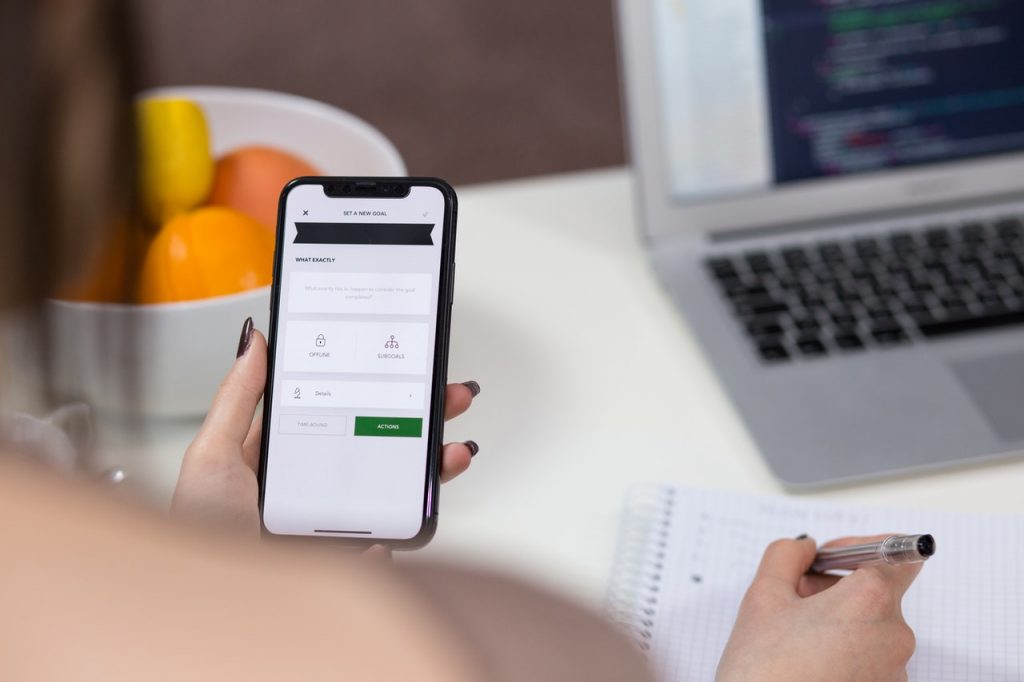So, you’ve tried out the iPhone, but you’ve decided that Android is more your style. No worries! It’s a straightforward process to transfer your files to your new device, even between operating systems. Read on to find out how to go from iPhone to Android as efficiently as possible.
Know What You’re Getting Into
There’s a big difference between going from an iPhone to another iPhone compared to completely switching to a new operating system. Keep in mind that it will probably take a while to get adjusted to your Android device, which is perfectly normal! There are plenty of online resources to help you get comfortable with the Android operating system as well as learn tips and tricks to make the learning curve more manageable.
Prepare Your Devices
Before you get started, make sure you fully charge your iPhone and your new Android. The last thing you need is for one (or both) of your devices to die while you’re in the middle of transferring your files. Once your phones have charged, make sure they’re both connected to the WiFi, since you’ll need a secure connection to help get you through the transfer quickly.
Turn off iMessage
The next thing you should do is disable the iMessage and FaceTime functions on your iPhone. You can do this by going to your Settings and toggling them off. You should also deregister your phone number on Apple’s website to ensure that your iMessage is entirely disabled. If you don’t correctly turn it off, you risk accidentally missing any texts or video calls when you switch to your Android.
Back up Your Files
Once iMessage is off, it’s time to back up your files. Download the free Google Drive app if you don’t already have it, and log into your Google account. Once you have the app, navigate to the settings, and then select the “Backup” option. Your photos, contacts, and calendar will all back up to your Google Drive. Finally, log in to your Android device with the same Google account that you used to backup your iPhone. The files you transferred will all be there!
Transferring Apps
One of the drawbacks of switching from iPhone to Android is that all of the apps you’ve downloaded won’t automatically transfer over. You’ll have to go through and re-download any apps you want on your new phone, but thankfully most apps can be found on both the Apple Store and the Google Play Store, so it shouldn’t be hard to find everything you want.
Another hurdle to getting the apps you want on your new device is you may have to re-pay for apps you’ve previously purchased. It depends on the app, but be prepared to spend some money when setting up your new device.
Old Text Messages
If you want to transfer your texts from your iPhone to your new Android device, it will take some extra steps. There is an app you can download called iSMS2droid, which will guide you through the process of backing up your iMessages onto a computer and then transferring them onto your new phone. It takes time and effort, but if you want all of your old texts to remain on your current phone, it’s an option worth considering.
While it’s easy to transfer photos, contacts, and anything on your calendar from your iPhone to an Android, it takes some extra time and energy to make sure you have all the apps you need. It takes even more time and energy if you want to transfer your texts between operating systems. Overall, though, going from an iPhone to an Android is relatively painless if you make sure you’ve prepared before you begin.